Parents can now set up an account with Viking Connect and check their students’ grades (3rd-12th), digitally sign select forms, and update contact information.
Watch a Video on using Viking Connect
STEP-BY-STEP INSTRUCTIONS FOR VIKING CONNECT
Step 1: You will receive an email from Blackbaud
The email will be from “First Presbyterian Day School” and the email address is “fpdmacon@myschoolapp.com.”
Follow the steps in that email to set up your account. If you did not receive an email contact David Bass.
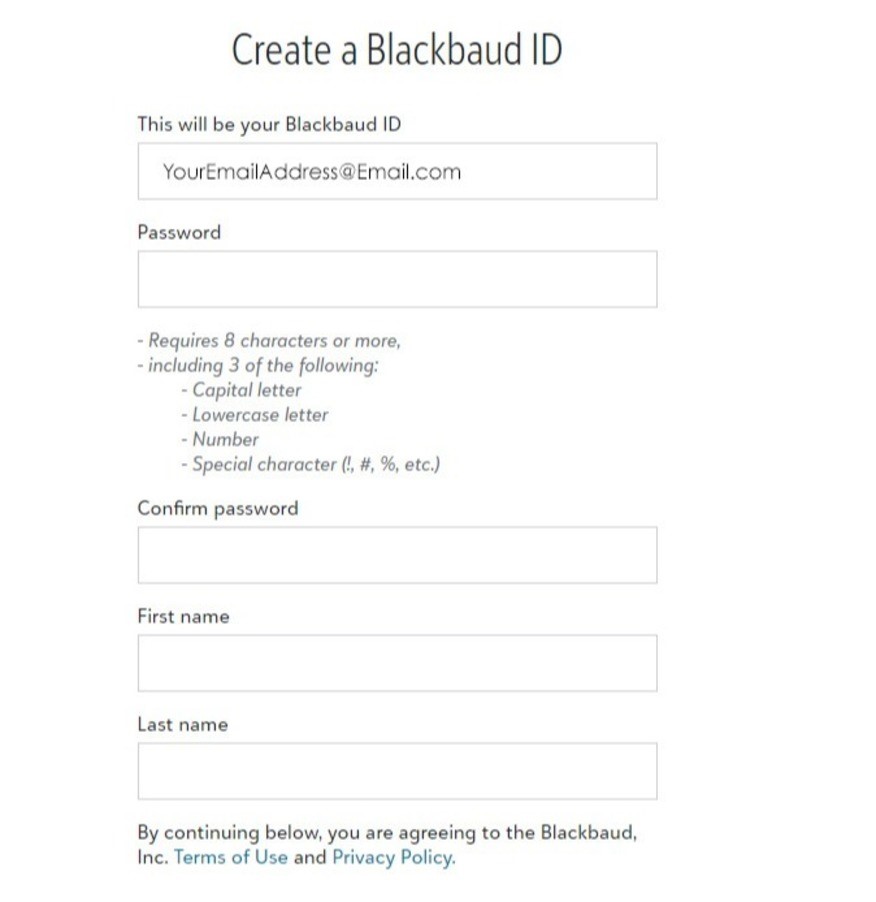
Step 2: Verify your email address through confirmation email.
Once you set up your account, you will receive another email and will need to confirm your email address and account information.
Step 3: Once verified, you can use your email address and the password you chose to sign in to Viking Connect.
The sign-in screen will look like this:
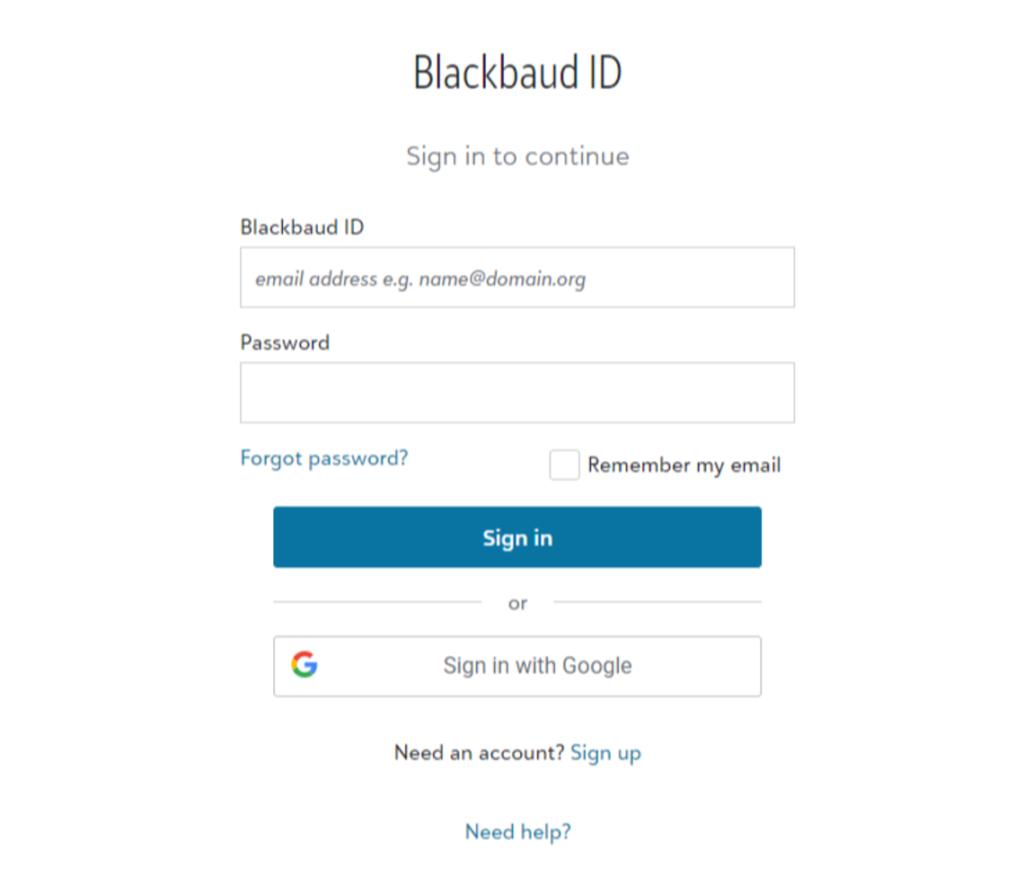
HOW TO CHECK GRADES (3rd-12th)
After you click off of the introduction menu, you will see a menu option in the top left corner that says “Children” (if you have multiple children) or your student’s name (if you have one child). If you have multiple children, click on the dropdown menu to choose each of your students from a dropdown menu that is specific to your family.

HOW TO UPDATE YOUR CONTACT INFORMATION
In the top right corner, you will see your name with an arrow for a dropdown menu.

